Drogue Cloud
Drogue Cloud is our IoT connectivity layer. It will offer the IoT specific endpoints, authenticate devices, and normalize events.
We will need to perform the following steps:
-
Create a new application
-
Register a new device
-
Finally, send some data
|
Costs
We will be using the public Drogue IoT sandbox, which is completely free for trying out Drogue IoT. |
Create application
Log in to the public sandbox console, and navigate to the "Applications" view. Create a new application with a unique name and remember that name.
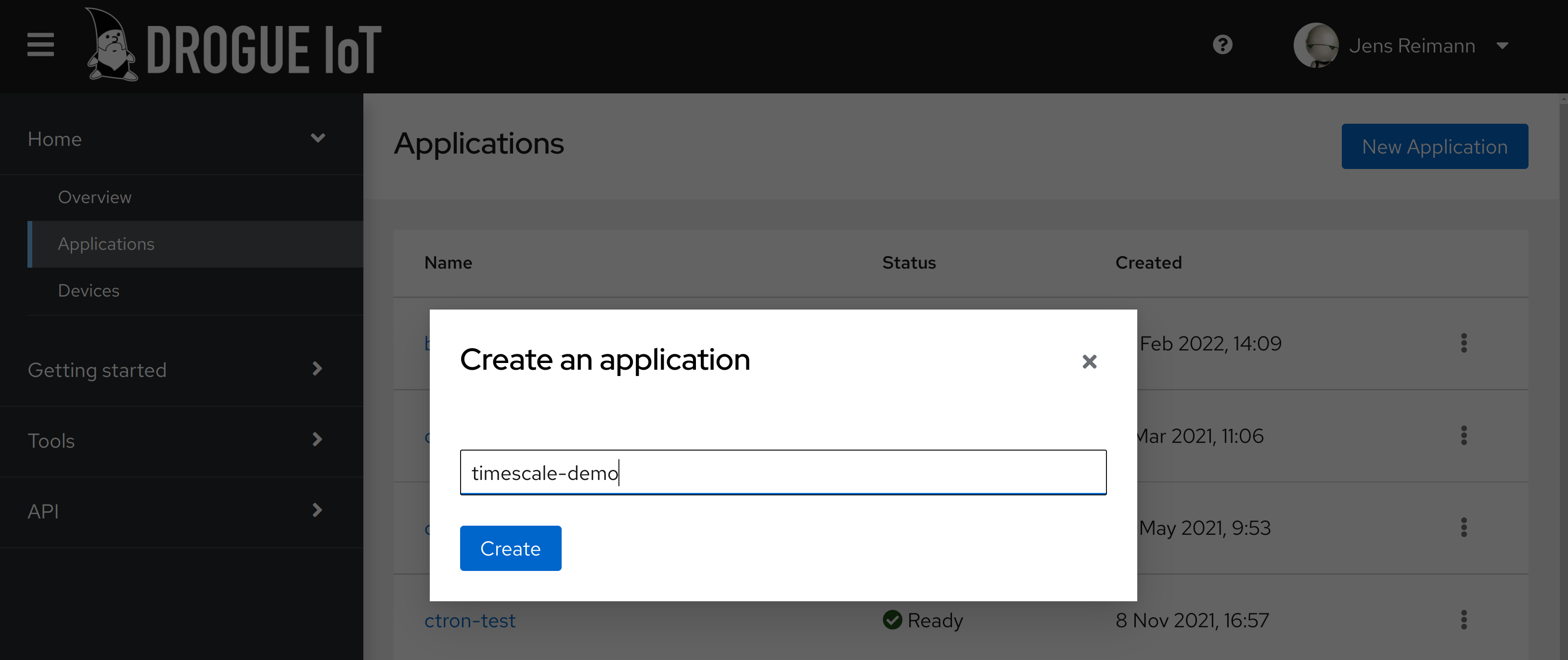
Once it is created, we need to configure the event source, sending data to our Knative endpoint. For this we need the following information from the previous steps:
-
Public endpoint URL
-
Endpoint token
Go to the "YAML" tab of the application, and edit the .spec section (create one if there is none):
spec:
knative:
endpoint:
url: https://pusher.your-public-url.codeengine.appdomain.cloud (1)
auth:
bearer:
token: abcdef123456 (2)| 1 | Public URL of Knative endpoint |
| 2 | Token configured in the Knative endpoint |
After storing the configuration, the changes will be applied. After a bit, the state should change back to "Ready"
and in the YAML section, you should see the condition KnativeReady in the section .status.conditions to become True.
Currently, you need to reload the data to see the change.
Register device
Now we need to register a new device. While we don’t use any physical device, the procedure is the same for simulating
one using e.g. curl, http or mqtt.
Navigate to the "Devices" view, and select your application from the drop-down in the top. Use the New device
button to create a new device named device1:
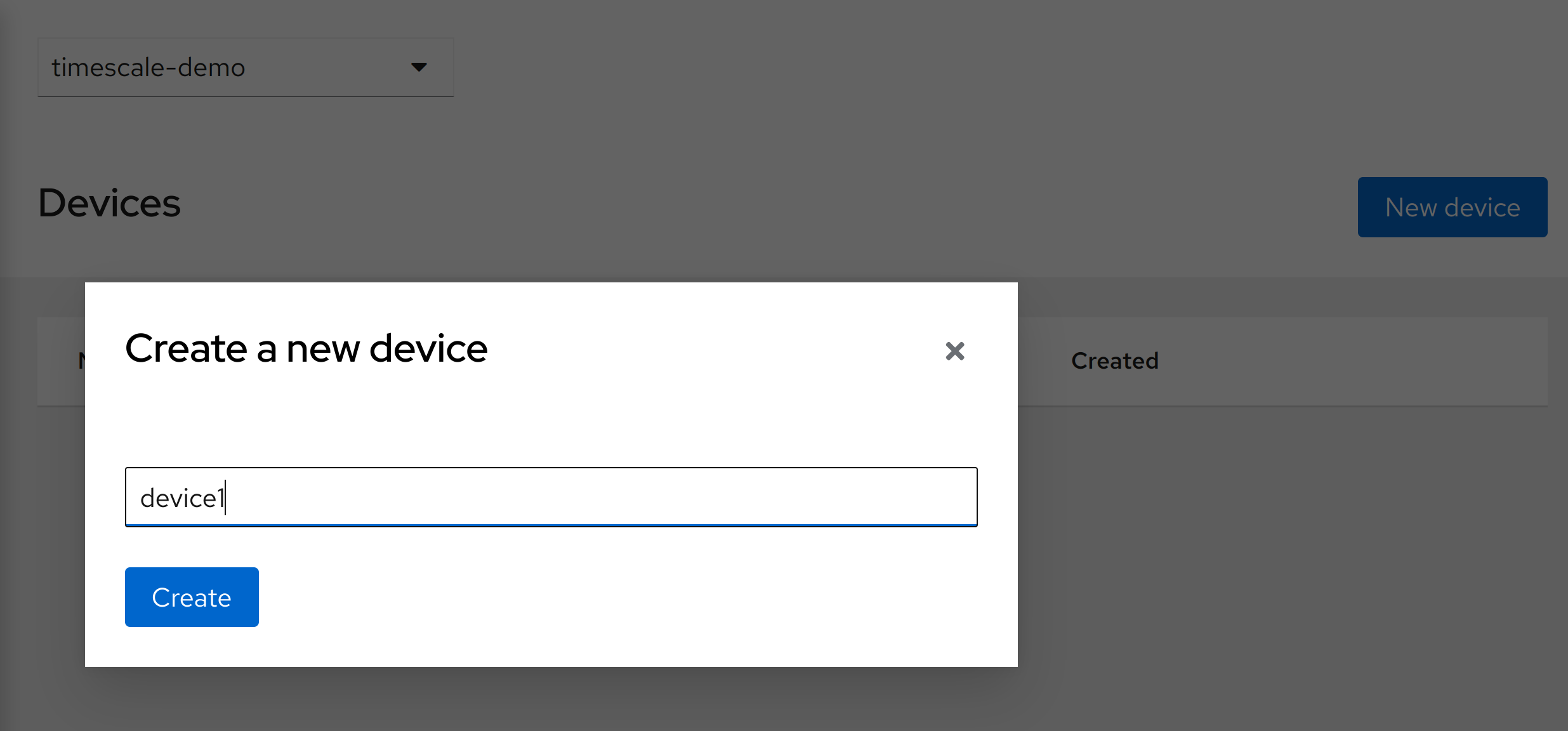
The newly created device does not have any credentials assigned, so it currently cannot be used to connect. For the sake of simplicity, we will just add a plain text password to the device. Navigate to the "YAML" tab of the device and add the following:
spec:
credentials:
credentials: (1)
- pass: my-password (2)| 1 | Indeed, the credentials field contains another field named credentials. |
| 2 | The password, stored plain text |
|
Plain text passwords
Storing passwords plain text might not be a good idea. Don’t worry, Drogue Cloud can make use of hashed passwords or X.509 client certificates. Using the command line tool |
Send some data
We are good to go for a first test. We wired up Drogue Cloud with TimescaleDB using Knative, registered a device, and created a table in the database. So, let’s send some data (be sure to replace the application and password):
curl -v -XPOST -u device1@my-application:my-password https://http.sandbox.drogue.cloud/v1/state -d '{"features": {"temperature":{"value":42}}}'If you prefer MQTT, you can do the same using mqtt:
mqtt pub -v -h mqtt.sandbox.drogue.cloud -p 443 -u 'device1@my-application' -pw 'my-password' -s -t telemetry -m '{"features": {"temperature":{"value":42}}}'When the command has completed successfully, check the table with psql:
tsdb=> select * from temperatures;
time | device_id | temperature
-------------------------------+-----------+-------------
2022-03-11 16:41:44.799424+00 | device1 | 42
(1 row)
tsdb=>Yay!