TTN account setup
The step will guide you through the setup of your TTN (v3) account.
If you already have an account, you can of course re-use that. However, we will still need to create an API key. Of course, you can also re-use an existing one.
Choose a location
Start by navigating to the "cluster picker": https://console.cloud.thethings.network/
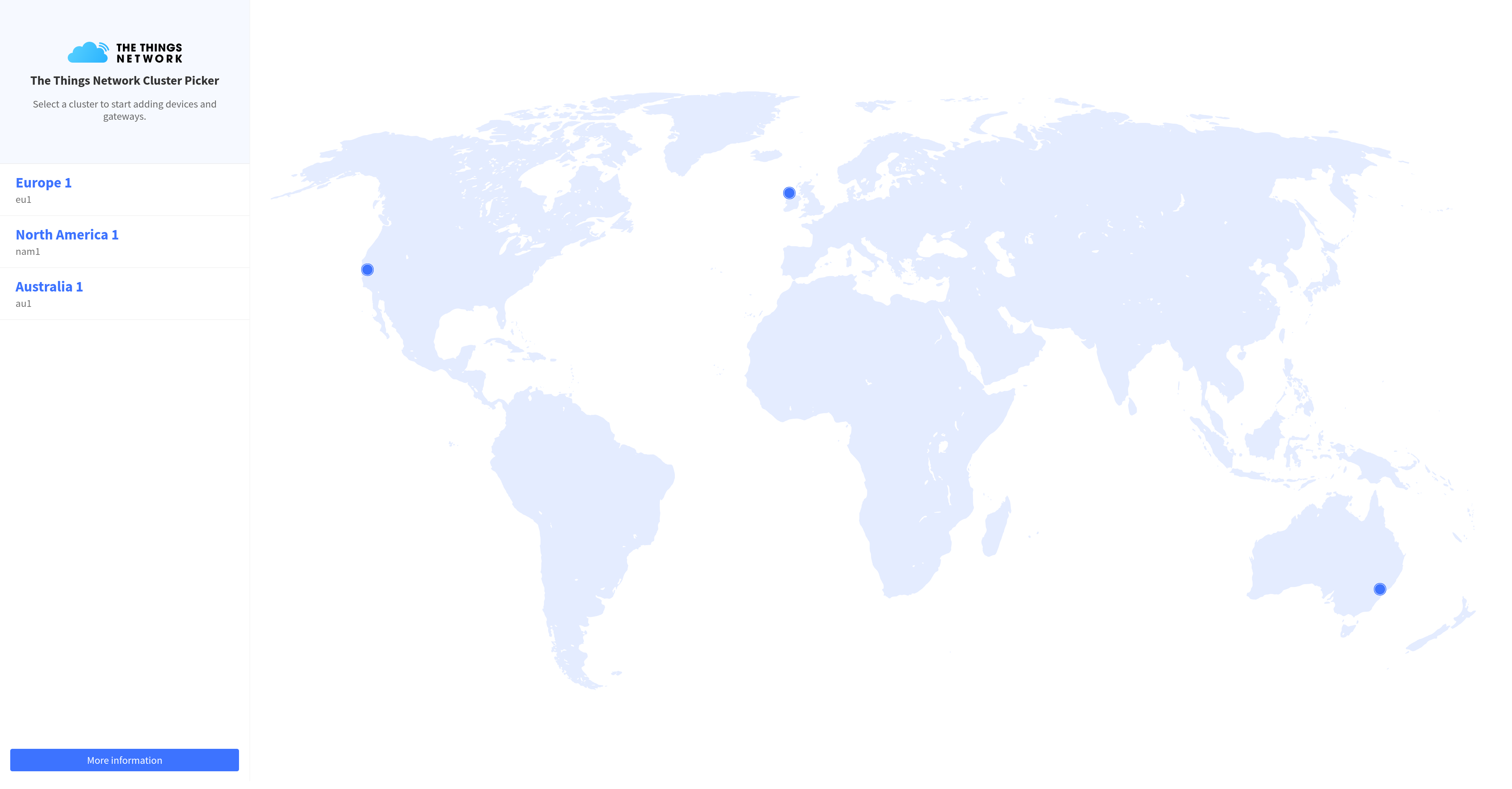
Pick the location that is best for you and proceed.
Create the account
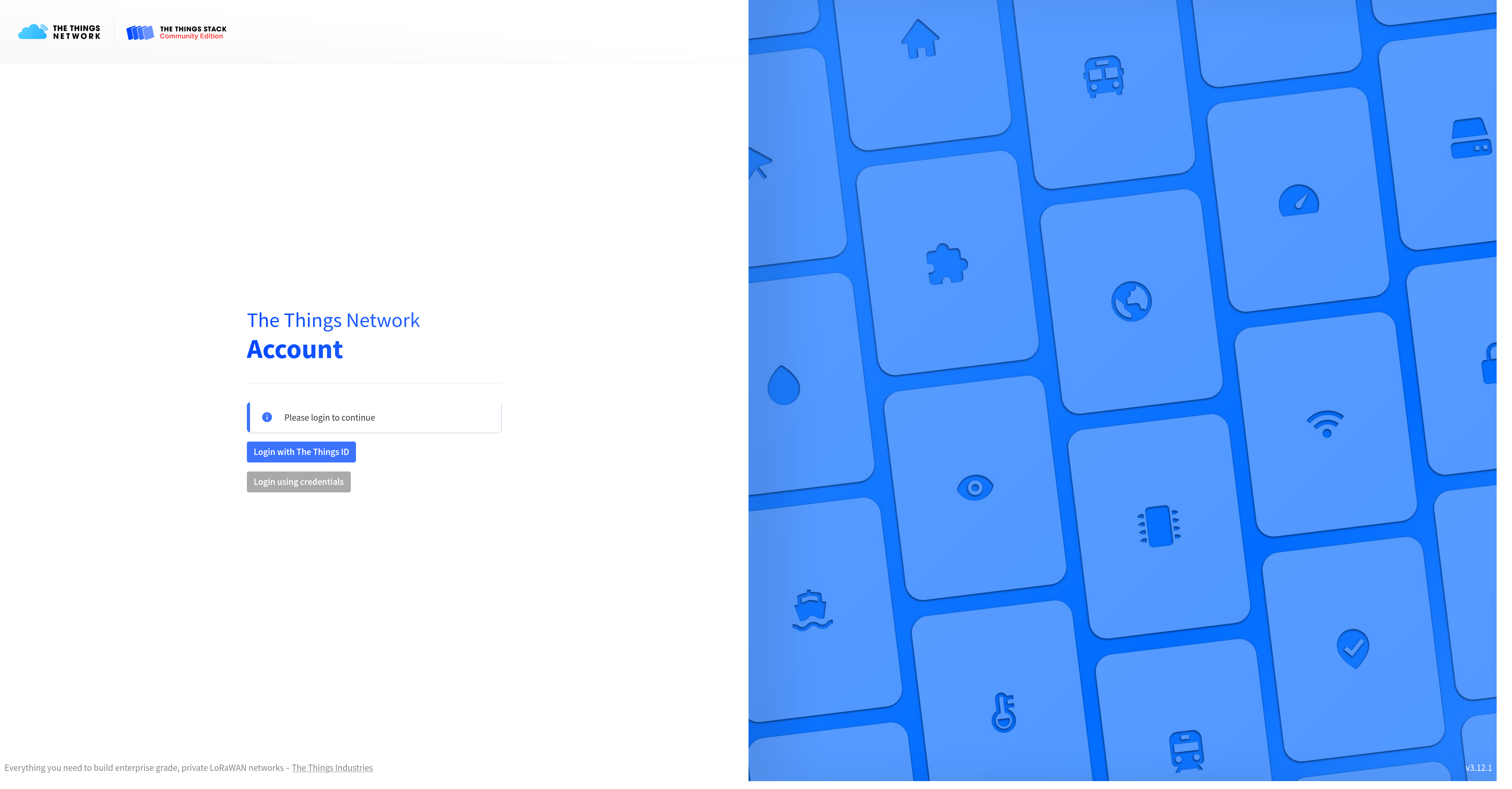
On the login screen, choose "Login with The Things ID".
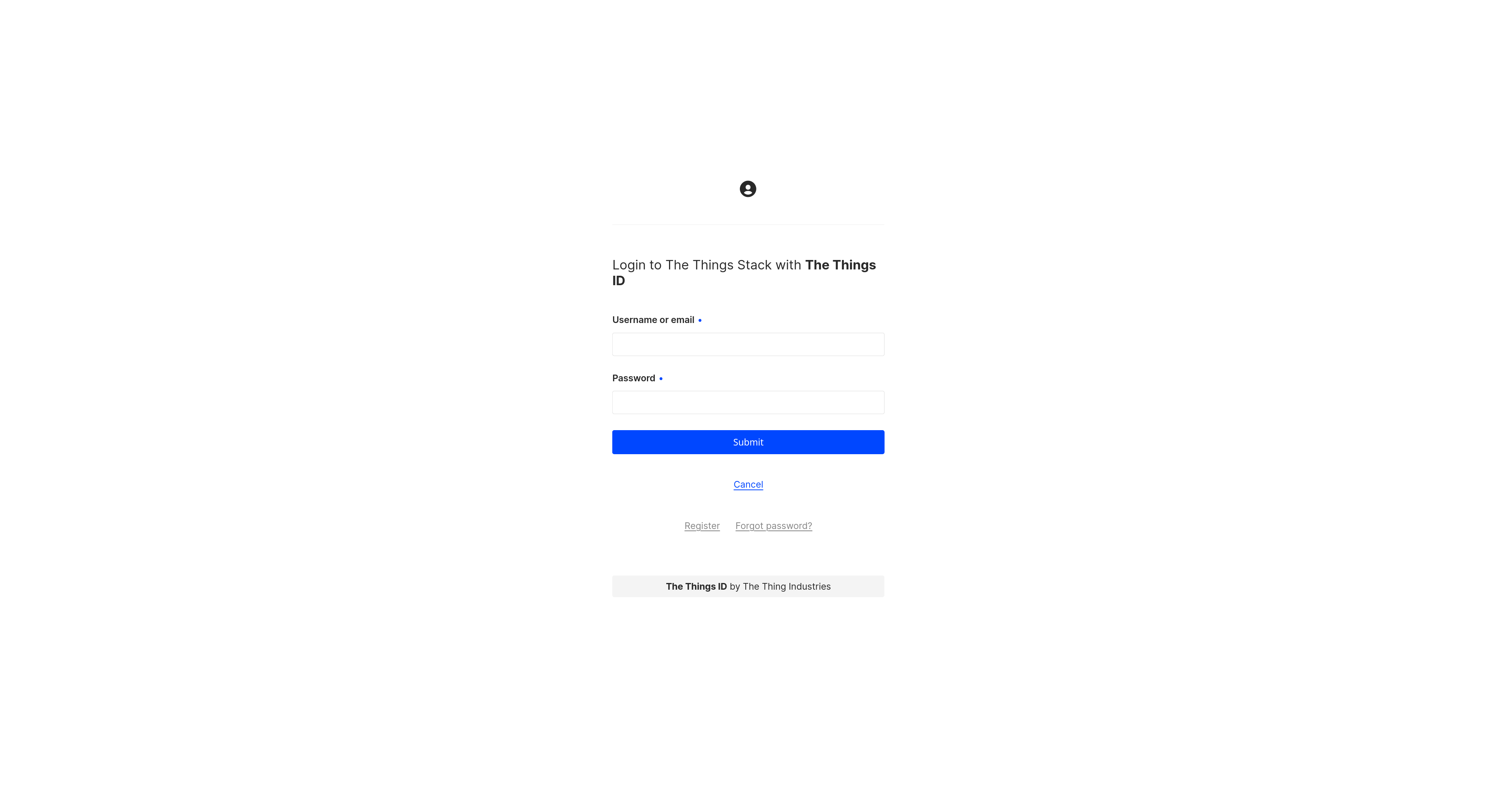
Then, continue through the registration process by clicking on "Register".
Create an API key
Once you are done, you can create a new API key.
Click on the "Personal API keys" menu entry, in the top right corner of the screen:
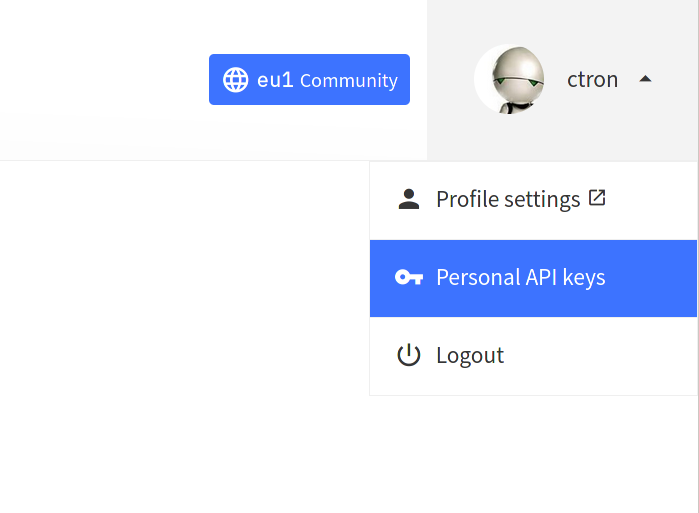
The click on the button labeled "+ Add API Key":

This will take you the screen for customizing the new API key. Enter a reasonable name, and select the option "Grant all current and future rights". Confirm by pressing button "Create API key" on the bottom of the page.
Next, you will see a dialog page, showing the giving you access to the API key:
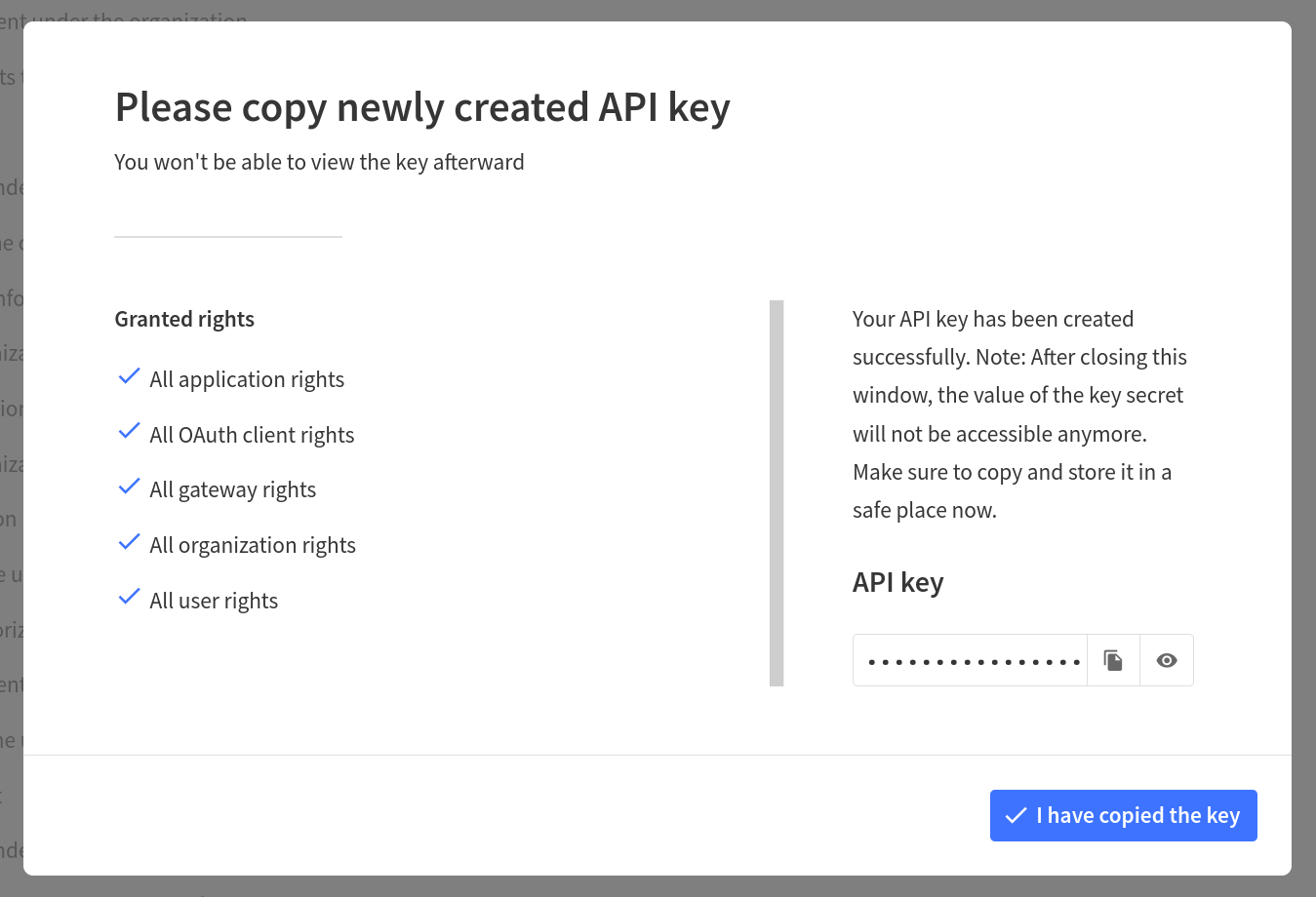
This is the only time you will have access to the API key, unless you copy it now. Of course, you can delete the API key in the TTN console and set up a new one.
Copy the API key, and store it somewhere safe! You will need it later on, but it will also give full access to your TTN account.
| The API key is longer than the text entry field in the dialog. Either use the copy button, or ensure that you really copied all characters in this field. |
| The API key will give full access to your TTN account. Be sure not to leak it. Don’t make it public. If you did, e.g. by accidentally pushing it to GitHub, you can (and should) delete it right away. |
Close the dialog by pressing the button "I have copied the key".
Gather all important information
From this step, you should have noted the following pieces of information:
- Cluster location
-
The cluster location, e.g.
eu1 - Account name
-
The name of your TTN account, e.g.
my-ttn-user - API key
-
The API key, e.g.
0123456789ABCDEF.0123456789ABCDEF(your actual API key will look different)